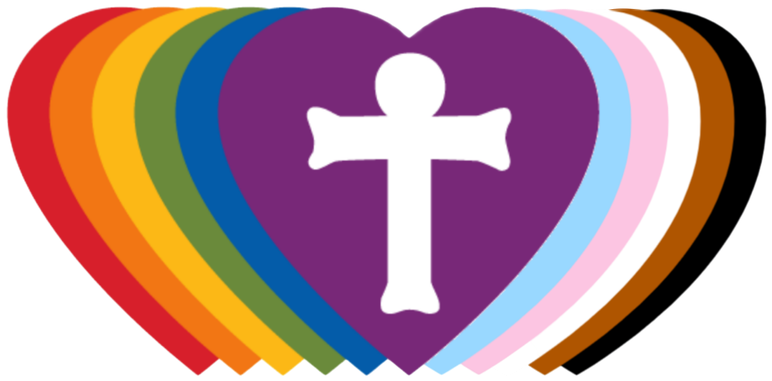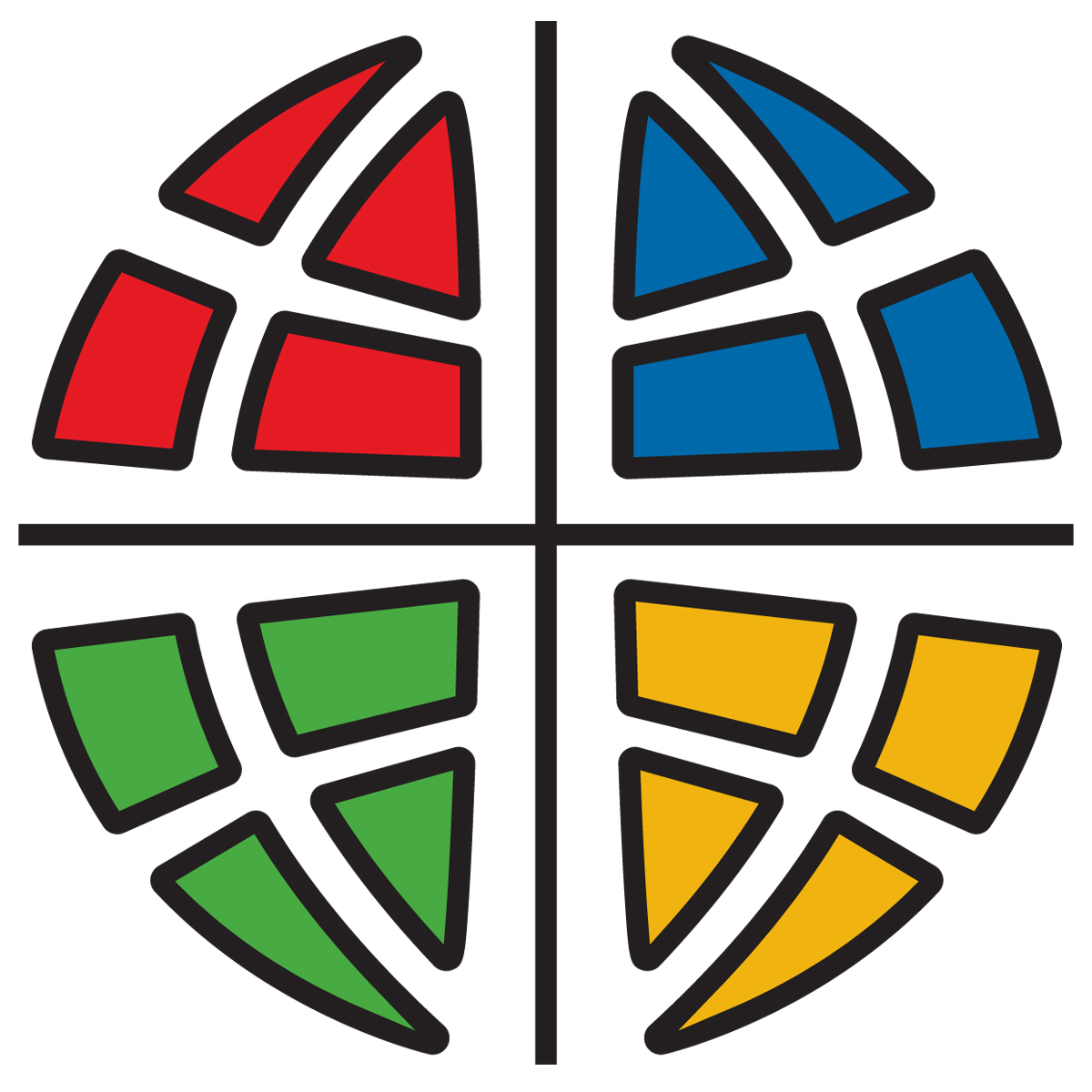Member Sign Up Instructions
Go to the CtK Breeze site, or open the Breeze app on your phone/tablet (if using the app, you will need the subdomain: ctknb).
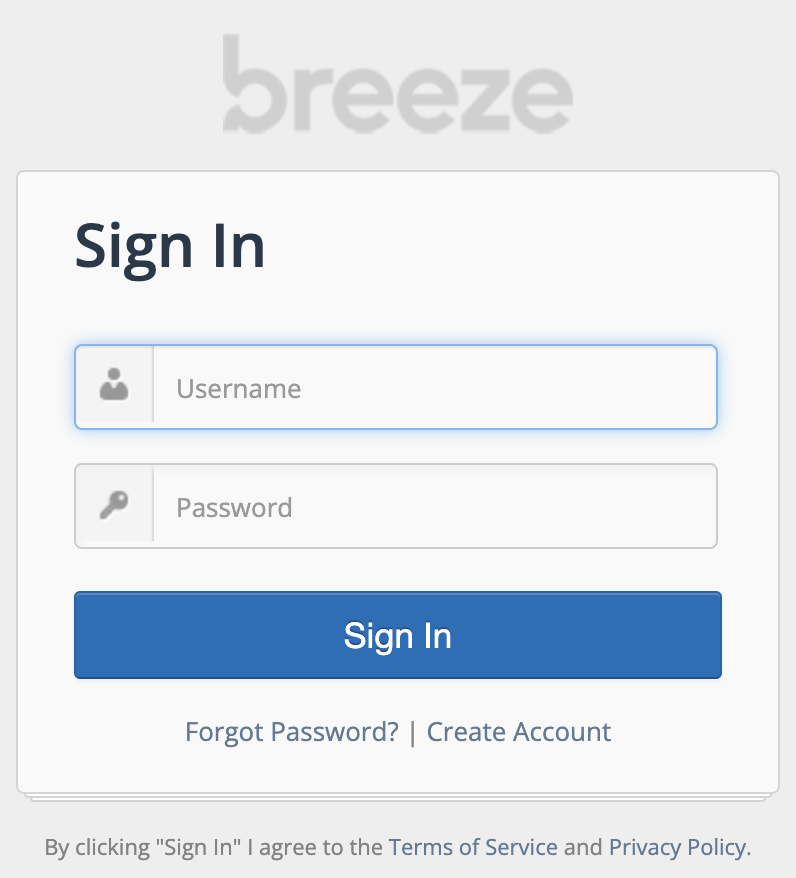
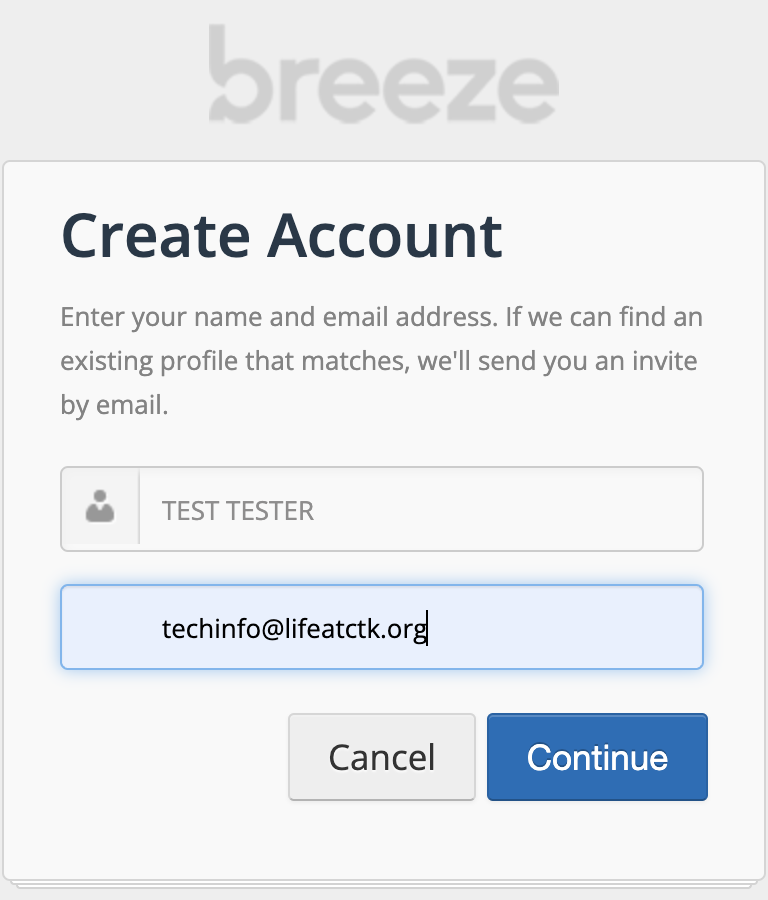
Reenter using alternative spelling(s) or your name and/or alternative email address(es).
If after exhausting name/email combinations, the system is still unable to locate you, contact nick@lifeatctk.org.
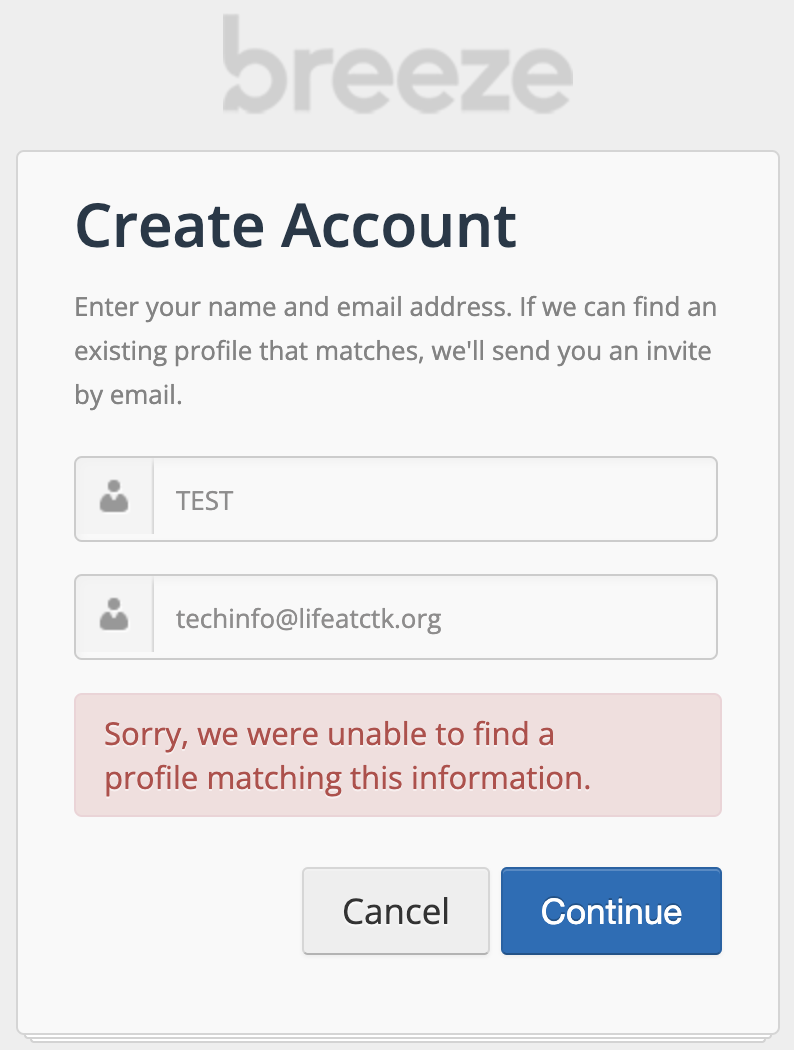
If successful
You will see a message informing you that an email was sent to you.
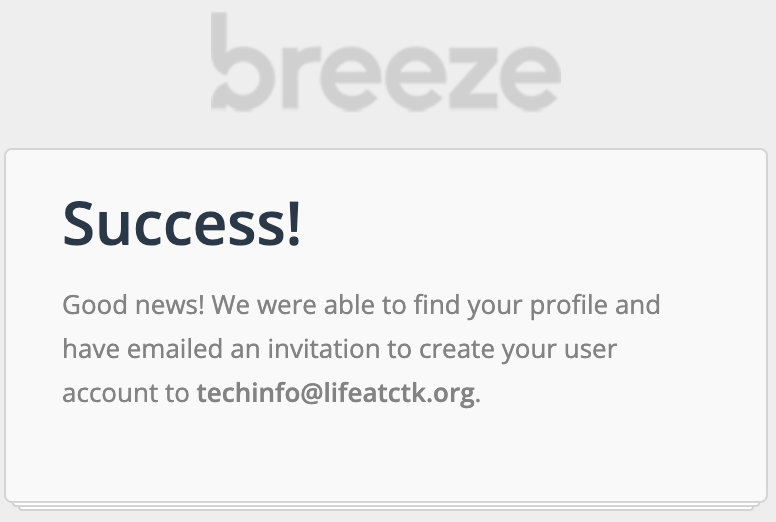
Check your email. You may need to look in your Spam folder. Open the Breeze email and click the button "Create Your Login".
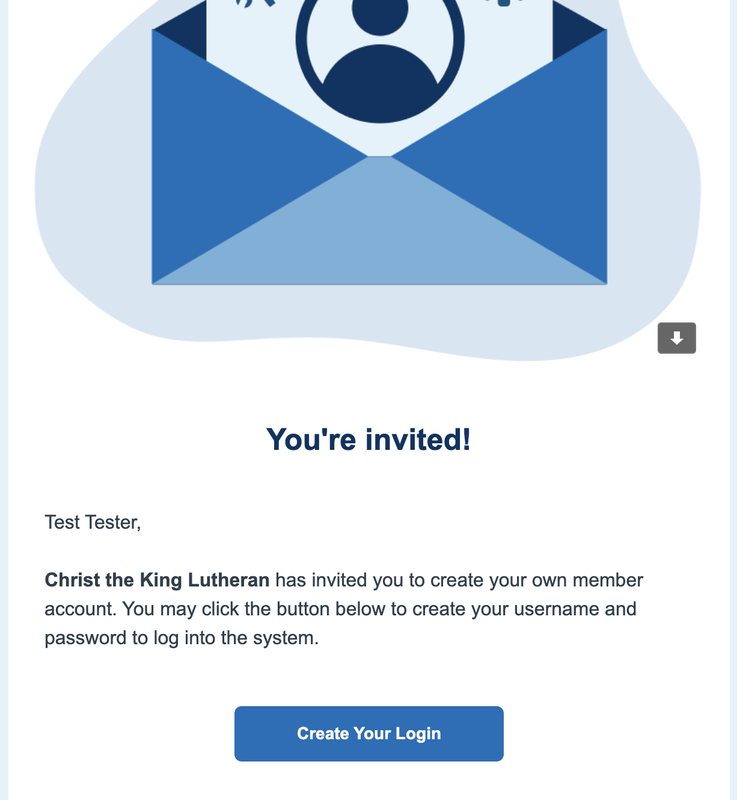
Create a username and password. Emails are considered valid usernames in Breeze.
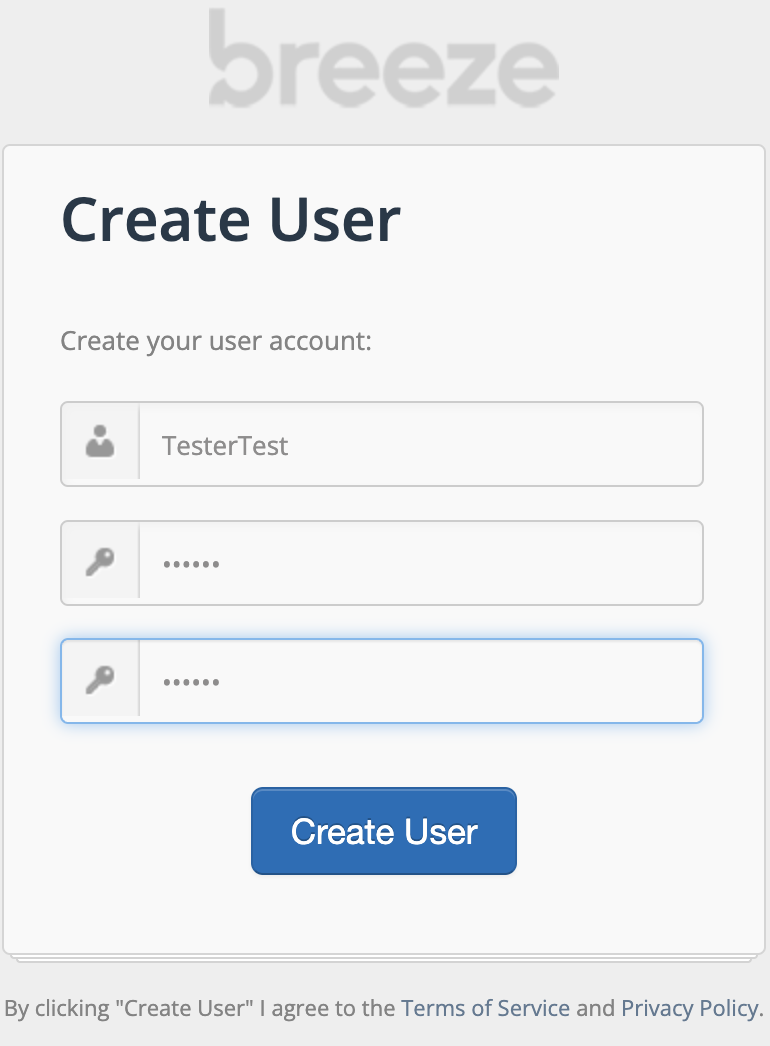
If successful
You will see a notice that your account was created. Click the "Log In" button to take you to the login screen.
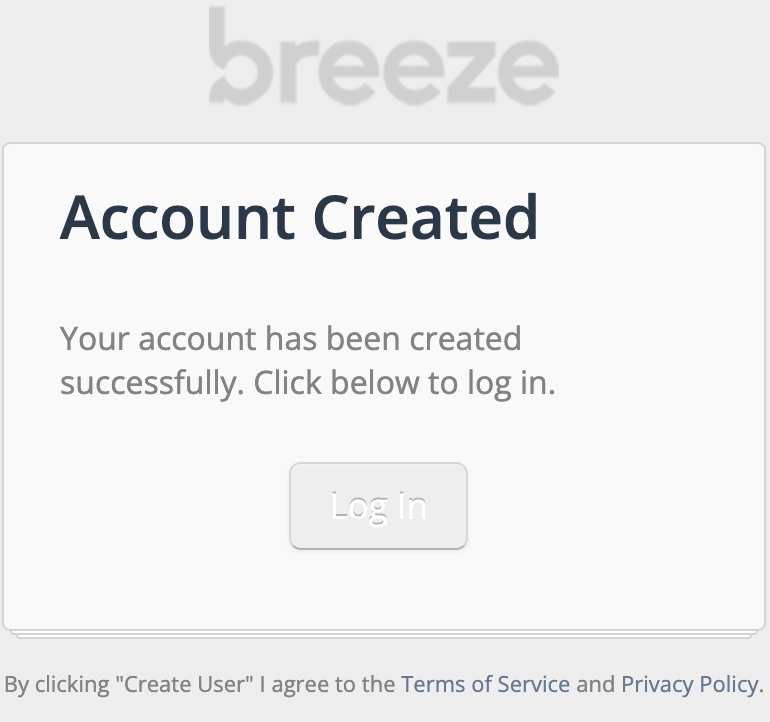
Navigating Breeze
Areas:
- People - member directory
- Tags - small groups/council/staff
- Events - calendar
- My profile - your info
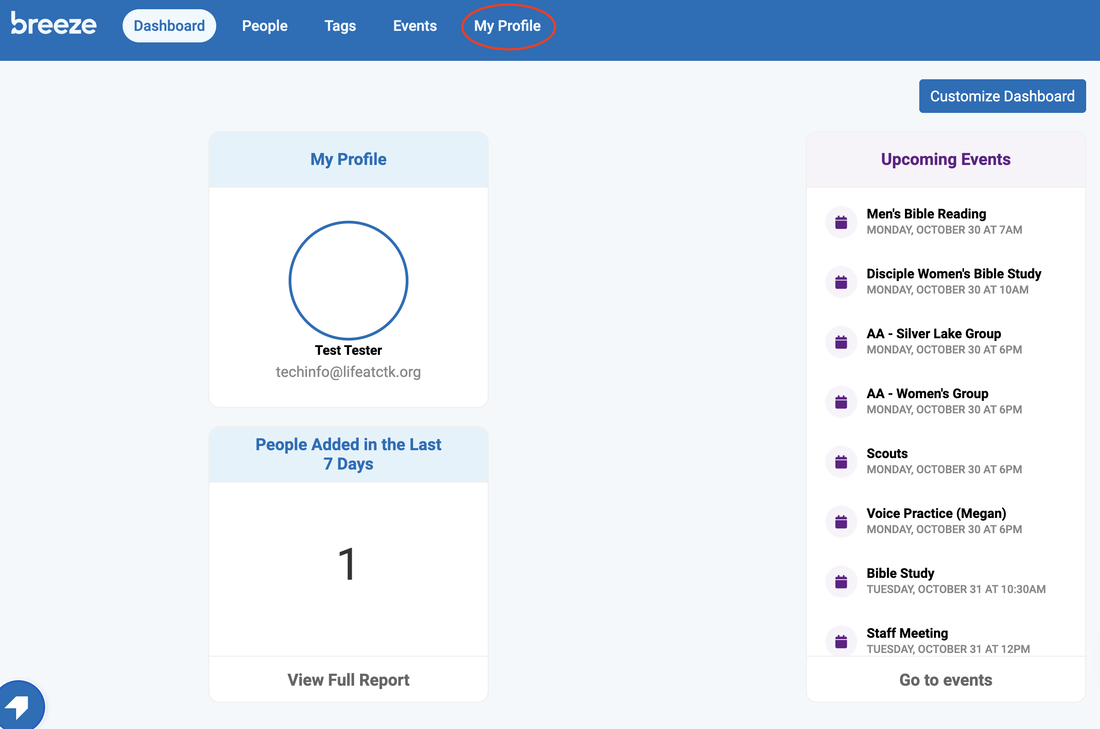
While you can see all information in your profile, the only information available to other members is:
- Name
- Family
- Phone
- Address
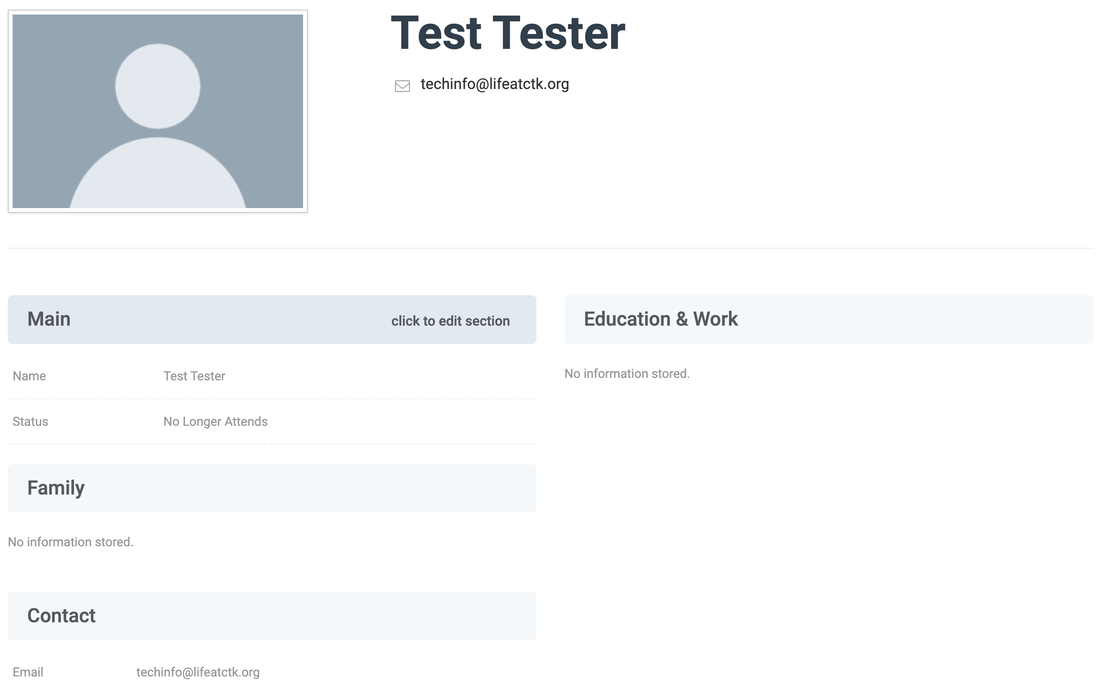
Using the app, you can simply tap the section heading to edit.
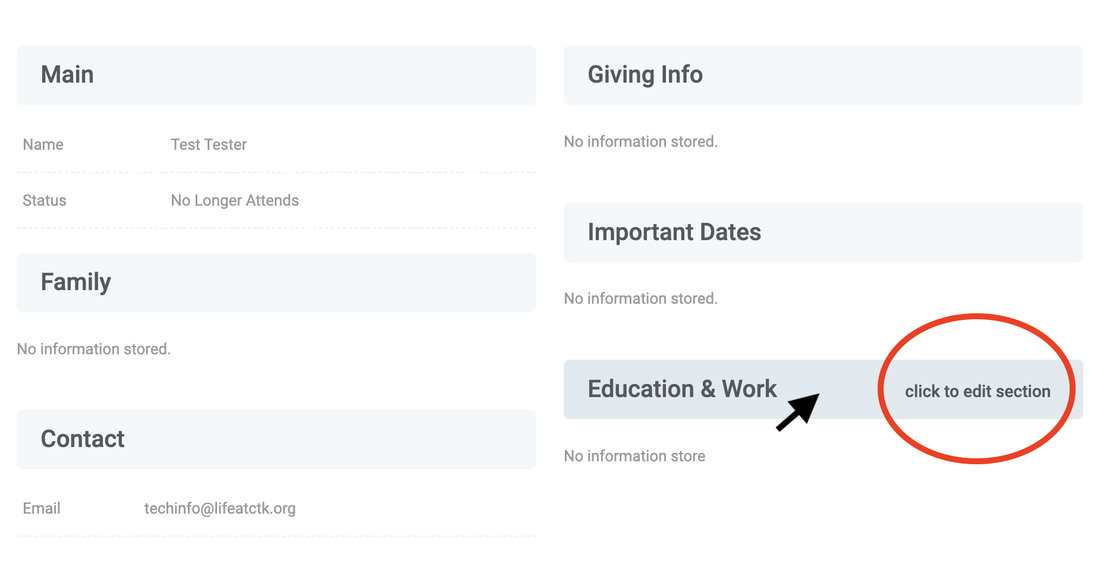
You also have the ability to update info for others in your household.
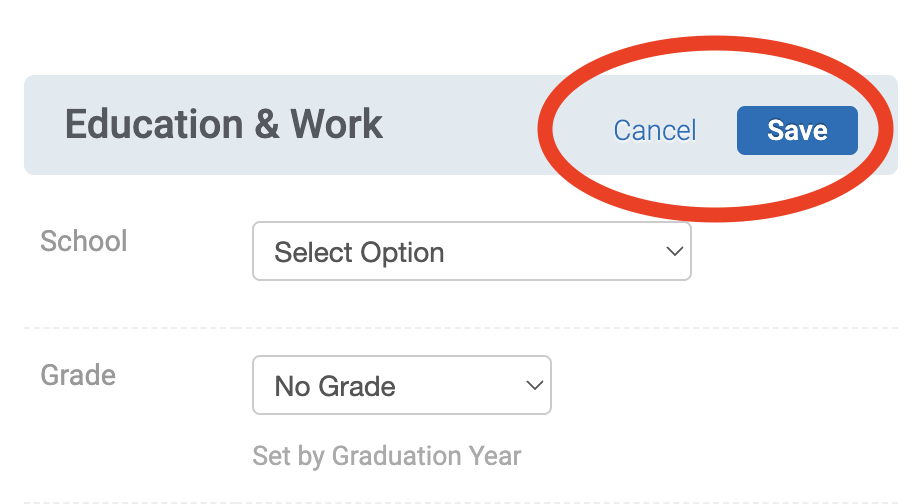
Perhaps the most requested and useful to members is the Giving option. Clicking this will give you the opportunity to see any giving records, as well as print statements.
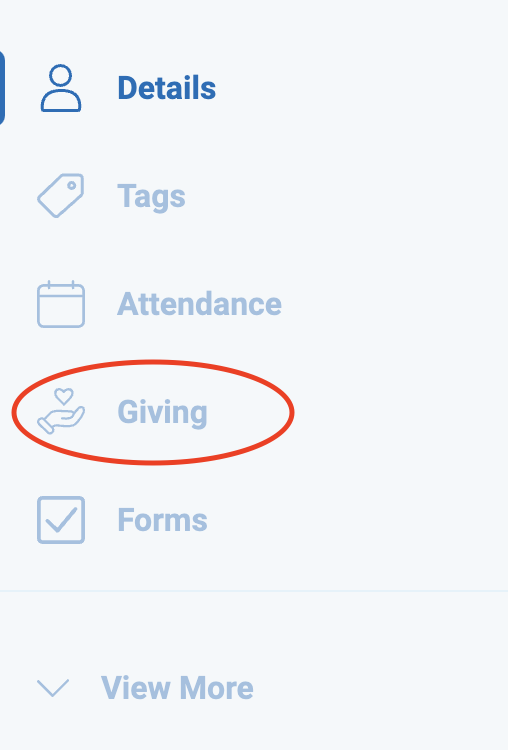
You can also use the gear to update password and user settings.
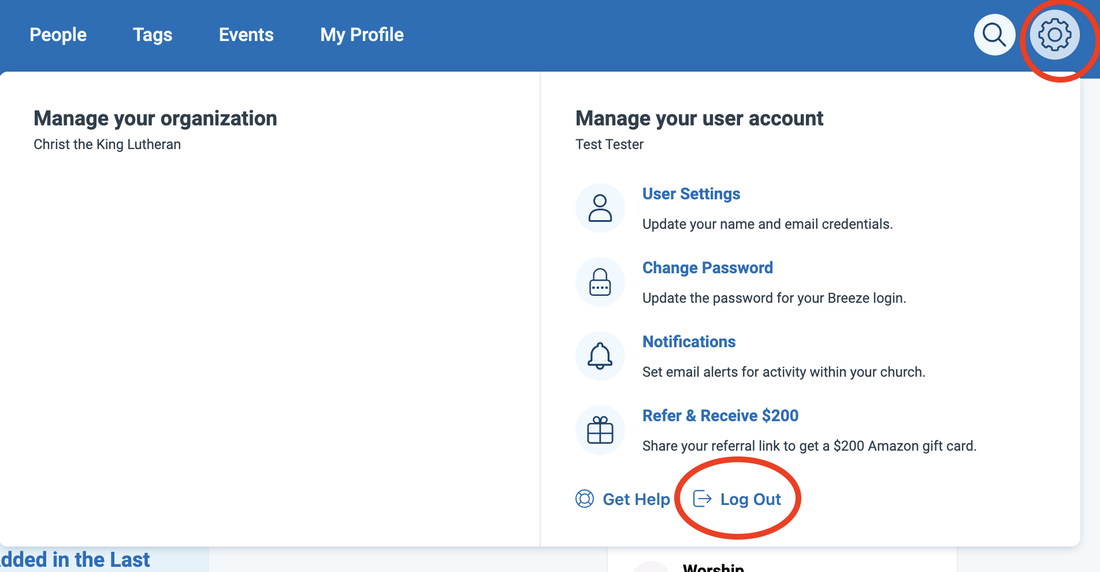
Uploading Your Photo
Step 1
From the dashboard/once logged into Breeze click or tap on "My Profile"
Step 2
Click/tap on photo icon at top of profile
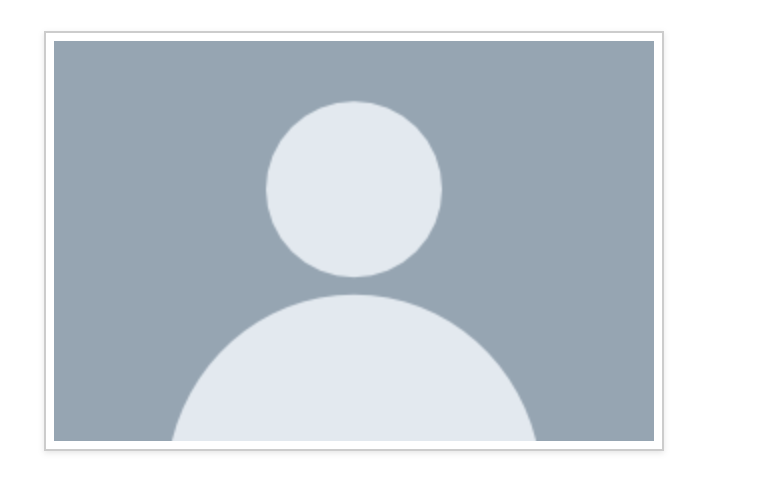
Step 3
Click/tap "Upload Image"
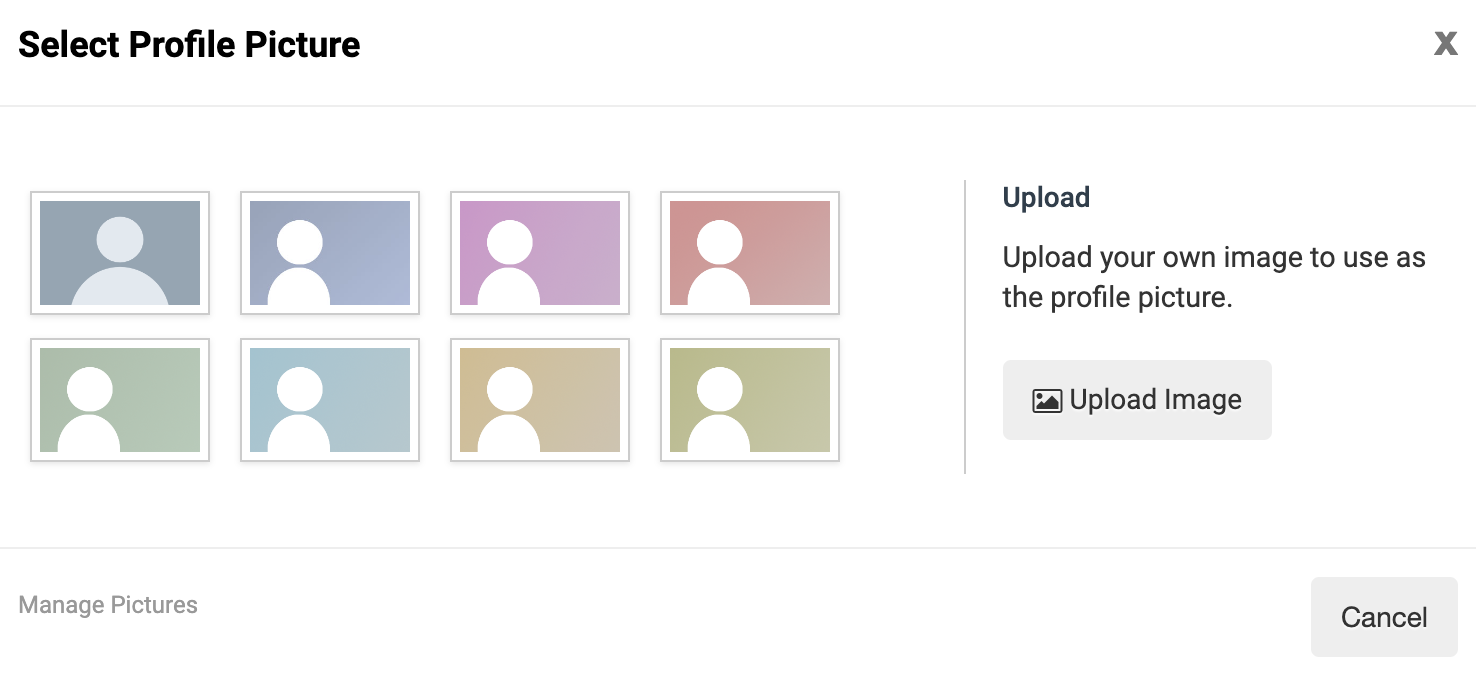
Step 4
Select photo and click/tap "Set as Profile"
*You may need to scroll down in pop-up window if using Breeze app.
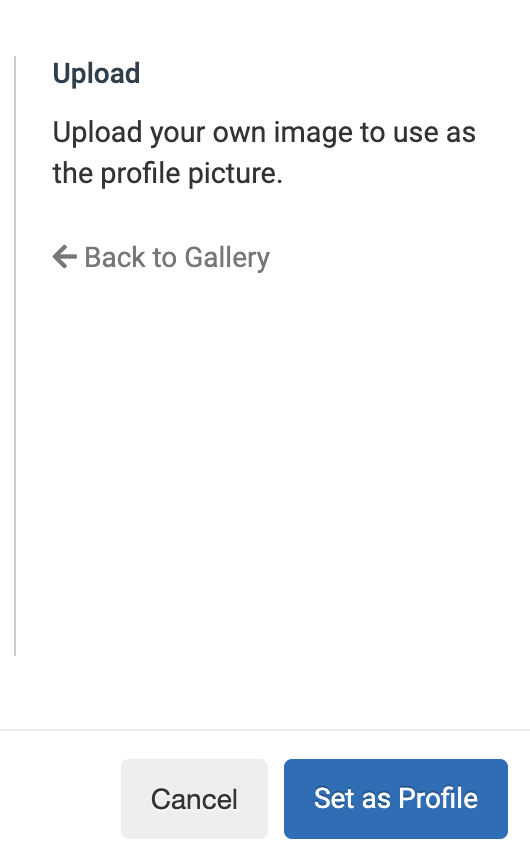
Step 1
From the dashboard/once logged into Breeze click or tap on "My Profile"
Step 2
Click/tap on "Family"

Step 3
Click/tap on "Add Family Picture"
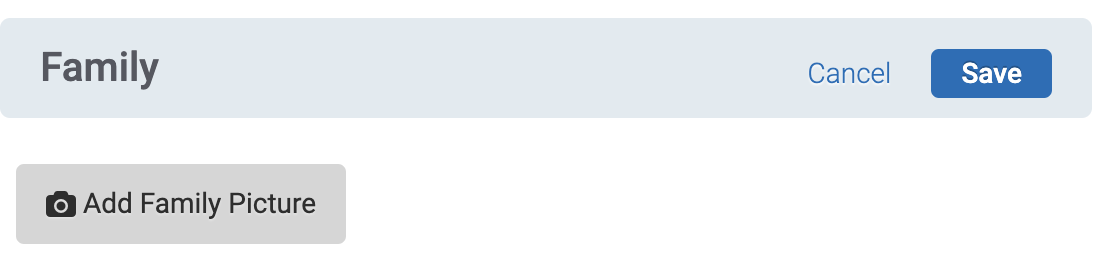
Step 4
Select photo and click/tap "Set as Family Picture"
*You may need to scroll down in pop-up window if using Breeze app.
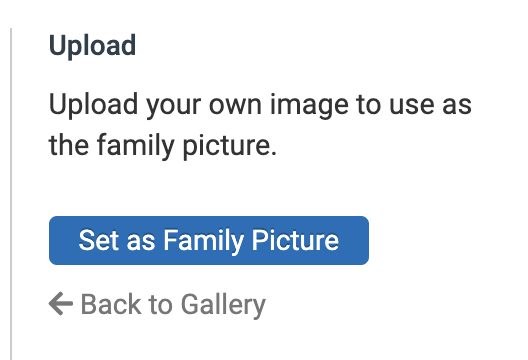
Step 5
Click/tap "Save"
Using Breeze Online Giving
Step 1
*If you wish to contribute to multiple funds, click "Add Gift to Another Fund" and indicate the correct amount to each fund.
Step 2
Step 3
*If recurring, you will be selected prompt a start date.